The WUL offers the most robust, detailed, and in-depth stats across the sport of ultimate. From individual game recaps, individual stats across every game ever played in the WUL, team stats on a game-by-game and season-by-season basis, the all-time leaders in various stats, to some brand new advanced stats, we have it all. Here’s a guide on how to use and read the WUL Stats Dashboard, and how to find all of the information you want or need.
First, how can you access the stats dashboard? In order to access the WUL stats dashboard, head to the WUL website and click the “Stats” button on the main menu bar at the top of the screen. On mobile, head to the league website, tap the three bars in the top right of your screen to open the menu, and tap “stats”. Or click here.
Once you are on the dashboard, you will see nine headings, seven of which have different options for viewing league stats, and two are informational. The informational headings are “Stat Definitions” and “FAQ.” Under “Stat definitions,” you can find the stat name, abbreviation, and full definition for every single statistical indicator on the dashboard. They are separated into four subheadings, player standard, player advanced, team standard, and team advanced stats. All stats are defined, from the simple Goals, Assists, or Points Played, to our advanced calculations like Completions Above Expectation so you know what you are looking at.
Under the “FAQ” heading is a shorter version of this guide for how to use the dashboard. There is information on some of our newer stats, what some of the advanced stats are measuring, when the dashboard is updated, and even how to get involved with the stats team.
The first heading you will find yourself on the stats dashboard is the “Game Reports” tab. Under Game Reports, you will find detailed visual representations of every game played. There will be the final score, a quarter-by-quarter box score, a game flow graphic showing a visual of the game’s progression in the top right, a head-to-head comparison of the basic team stats and individual stats leaders, and new this year: throwing charts for each team’s scores and turnovers from the game. The Game Report section is the perfect space to dive deeper and catch the overall statistical feel of how the game was played, if you either missed it live or are looking for some deeper analysis.
The next tab on the dashboard is “Player Data.” The Player Data tab is the most in-depth component of the entire dashboard. On the Player Data page, you can find every individual stat, advanced or standard, by game, across a full season and per game, for every single year of the league. You can toggle what year you are searching for using the checkboxes in the top left, you can sort by an individual team or filter for a single player using the dropdown menus underneath it, and toggle which stats you want to see using the buttons further down on the left. Under all the menu options, you can also find a key providing the full name for each of the abbreviated stats you will see in the spreadsheet. Additionally, as a part of the spreadsheet, you can click the abbreviation of the stat to sort the entire league by the highest or lowest value of a specific stat so you can figure out who is the best at doing anything you can imagine in the WUL.
The “Team Data” page is the team version of the Player Data page. It features the option to toggle the standard and advanced spreadsheets of specific game, per game, and season-long stats for teams in a given WUL season. You can toggle those options on the left-hand side of the page, as well as sort by season, and see the key of each stat present in the spreadsheet. Like on the Player Data page, you can sort by each stat’s highest and lowest value in the spreadsheet, and see which teams were the best at any stat that we track. At the top of both Team Data and Player Data pages, there is also an option to download the full spreadsheet you have opened so that you can do any sort of work you want to do with your own data.
On the “Player Page” tab, you will find a deeper dive into every single player’s statistical footprint. You can find the player you want to look at on the left using the search function, and once you pull up their page you will see their name, any postseason league awards they’ve won underneath, and a small table of their season stats separated by each individual regular and postseason they have played in. Under that table, you will see their standard and advanced statistical percentile position for various stats for the year that is toggled using the option at the top left, where you can see what each player does best compared to the rest of the league. Under those graphs, you will also find their throwing and receiving radars, where you can visualize how often the player cuts for and throws a specific kind of throw for the given year you have selected.
Under “Team Page” you can find a deep dive into each team in the WUL for each year they have been active in the league. You can toggle the team and year you want to look at using the buttons on the top left. Once you have the team you want to look at in front of you, you will see the team name and record at the top, the player roster of each player who played at least one game for them over the course of the season, and their position they played underneath the heading, and their season schedule and results next to the roster list. If you scroll down, you will see a season-by-season stats table for the team, so you can see how their style of player and statistical footprint has changed over the years. And if you scroll to the bottom of the Team Page tab, you will see two more graphs. One illustrates the position played by each player on the team, using our offense-defense scale on the x-axis, and our handler-cutter scale for the y-axis. Next to that graph is the Player Impact graph, using Offensive Impact Score (x-axis) Block Rate (y-axis) and Points Played (as the size of each player’s dot on the graph) to visualize how impactful each player is for their team.
“Matchup History” is our newest tab this year. If you navigate to Matchup History you will find the option to select any two teams using the dropdown menu in the top left, and see the results of every game those teams have played against each other as a part of the WUL. Once you have a matchup selected, you can see who is leading the all-time series, as well as the player statistical leaders for basic stats across the history of the matchup.
Finally, our last tab is the “Record Book.” And it’s exactly as self-explanatory as it sounds. In the record book you can sort by career, season, and single-game records in the regular and post-season across the WUL’s history.